Frequently Asked Question
Forwarding Your Voicemail to an Email address
Last Updated 6 years ago
In this article we'll learn how to forward our voice mails as an embedded wav file in an email.
1) First login to https://myphone.drtel.net using your full 10 digit phone number and the website password you were given
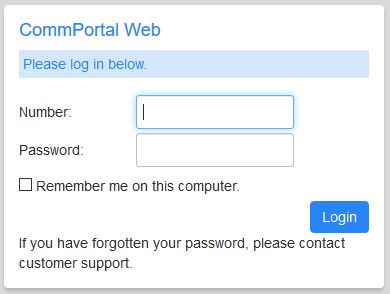
2) Once logged in you'll see the main dashboard Click on the orange circle that says "Message Settings"
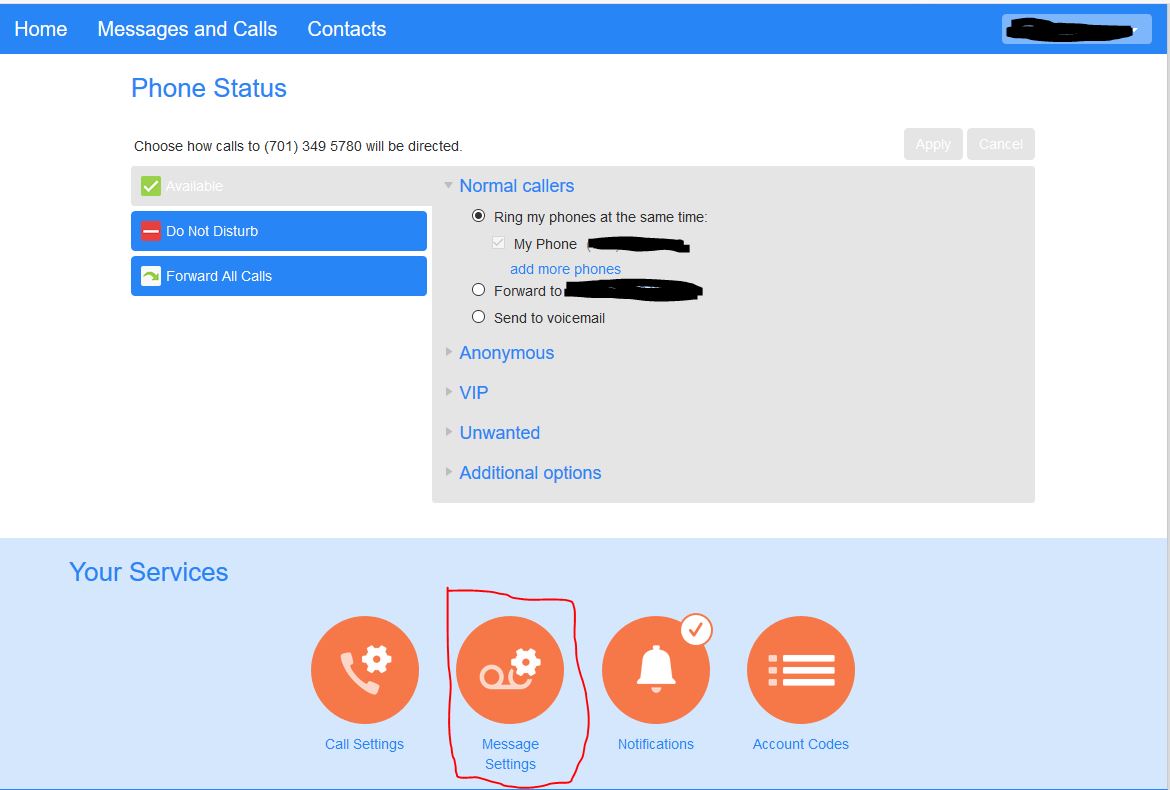
3) Click "Forward messages as emails" checkbox to turn the feature on
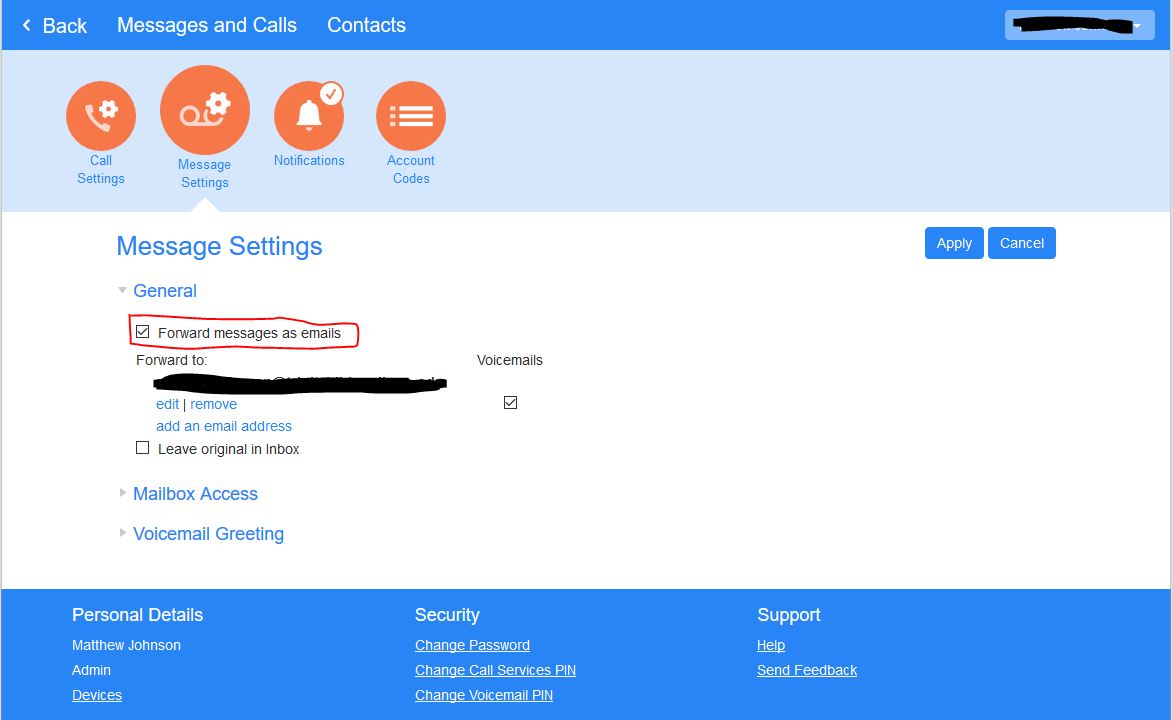
4) Click "Add an email address"
5) Enter the preferred email address to receive these voice mails
6) If you wish a copy to remain in your messages click the "Leave Original in Inbox" checkbox
1) First login to https://myphone.drtel.net using your full 10 digit phone number and the website password you were given
2) Once logged in you'll see the main dashboard Click on the orange circle that says "Message Settings"
3) Click "Forward messages as emails" checkbox to turn the feature on
4) Click "Add an email address"
5) Enter the preferred email address to receive these voice mails
6) If you wish a copy to remain in your messages click the "Leave Original in Inbox" checkbox